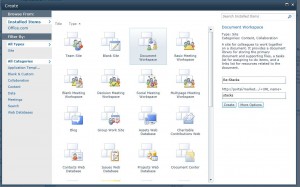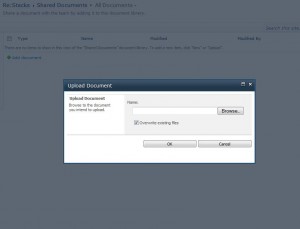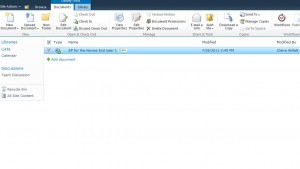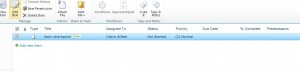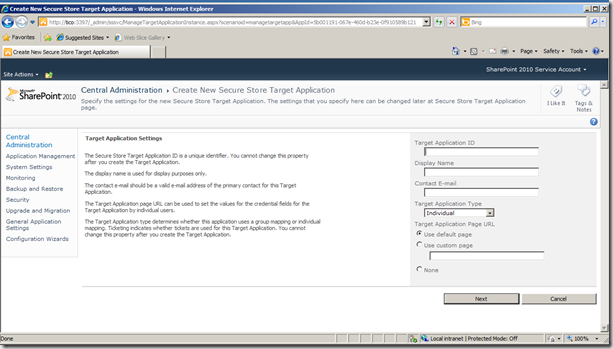Problem
There is a known issue with pie charts that are created with ExcelApplication in the binary XLS file format. Pie chart display was improved in ExcelWriter 8 for the XLSX file format as part of the ExcelApplication OOXML implementation.
This post addresses how to improve the size of a pie chart in an XLS file.
Solution
There are two approaches for increasing the size of a pie chart:
| Approach | Before | After |
|---|---|---|
| Increase the size of the chart while maintaining the proportions between the pie graphic and the chart frame. This requires making the chart (as a whole) larger. |  |
 |
| Increase the size of the chart in relation to the chart frame. This requires making adjustments to the chart’s plot area. |  |
 |
Option 1: Increase the pie chart and maintain current proportions
If the pie chart graphic displays too small, increase the chart’s area by providing more room for it in Add method of the Charts object. The size of the pie graphic in the chart is directly related to the amount of space provided for the chart.
To provide more area for the chart, after adding the chart with the AddChart method:
- Make the chart wider by increasing the Chart.Width property
- Make the chart taller by increasing the Chart.Height property
Option 2: Change the proportion of the chart size in relation to the chart frame
Use the PlotArea‘s Height and Width properties. The values you can provide range from 1 to 4000. 4000 makes the chart take up the maximum area possible. In many cases, this value will be too large. For the area provided in the above code, 2500 is a good value for the PlotArea Width and height.
 Follow
Follow