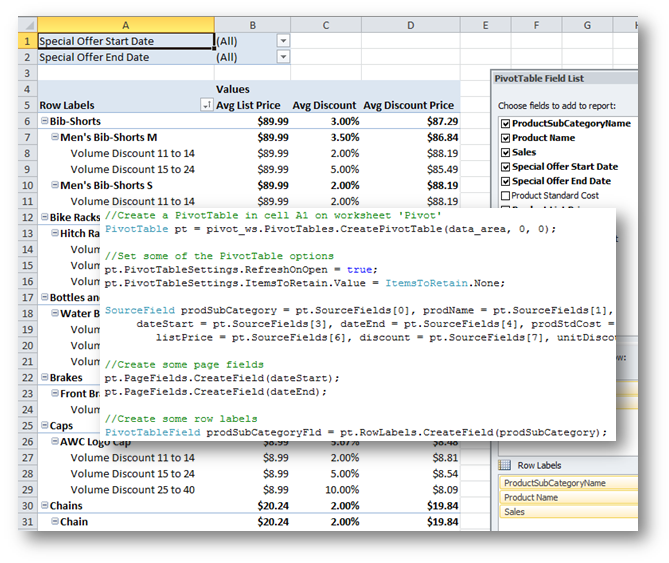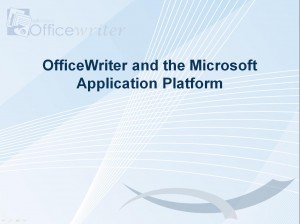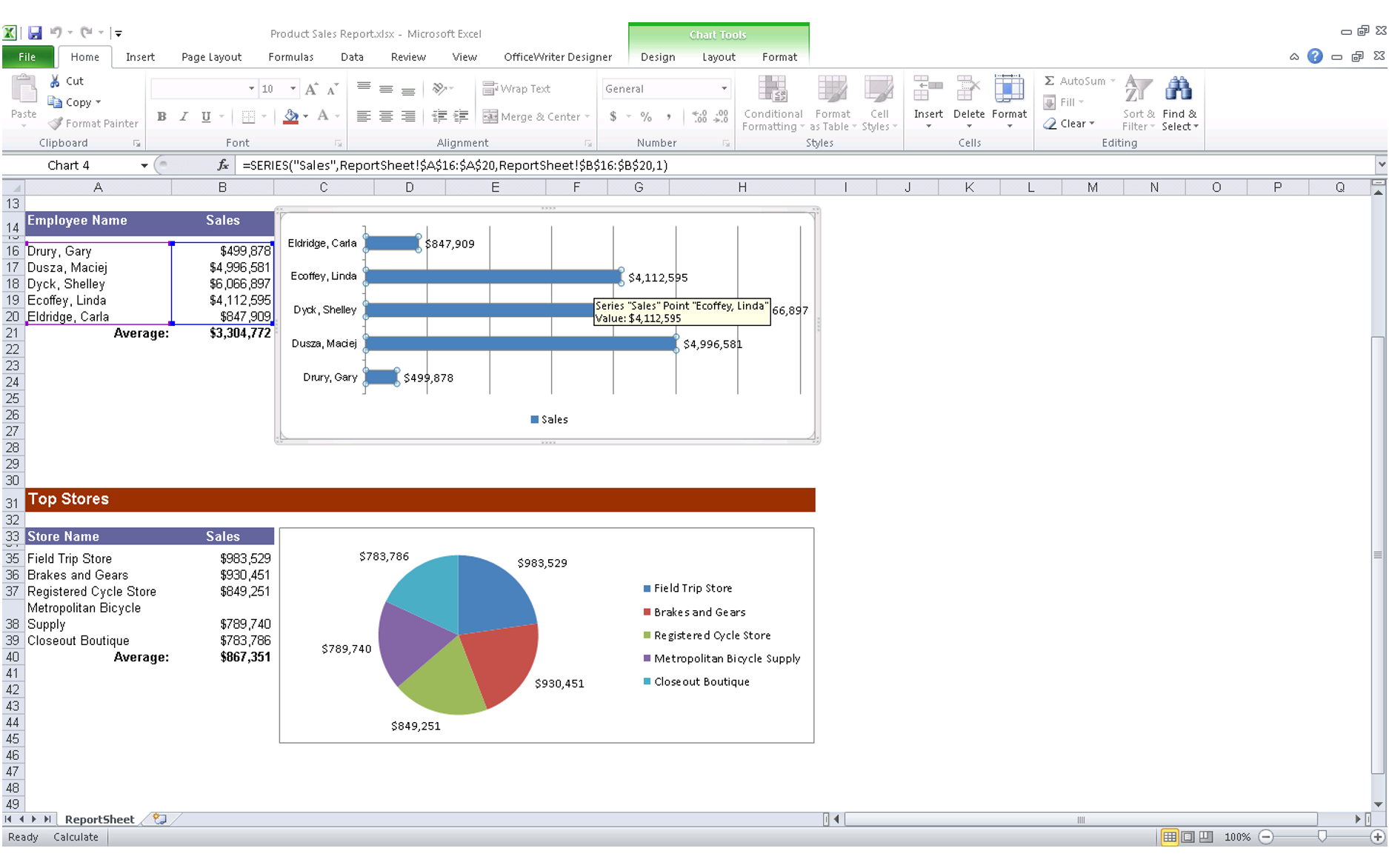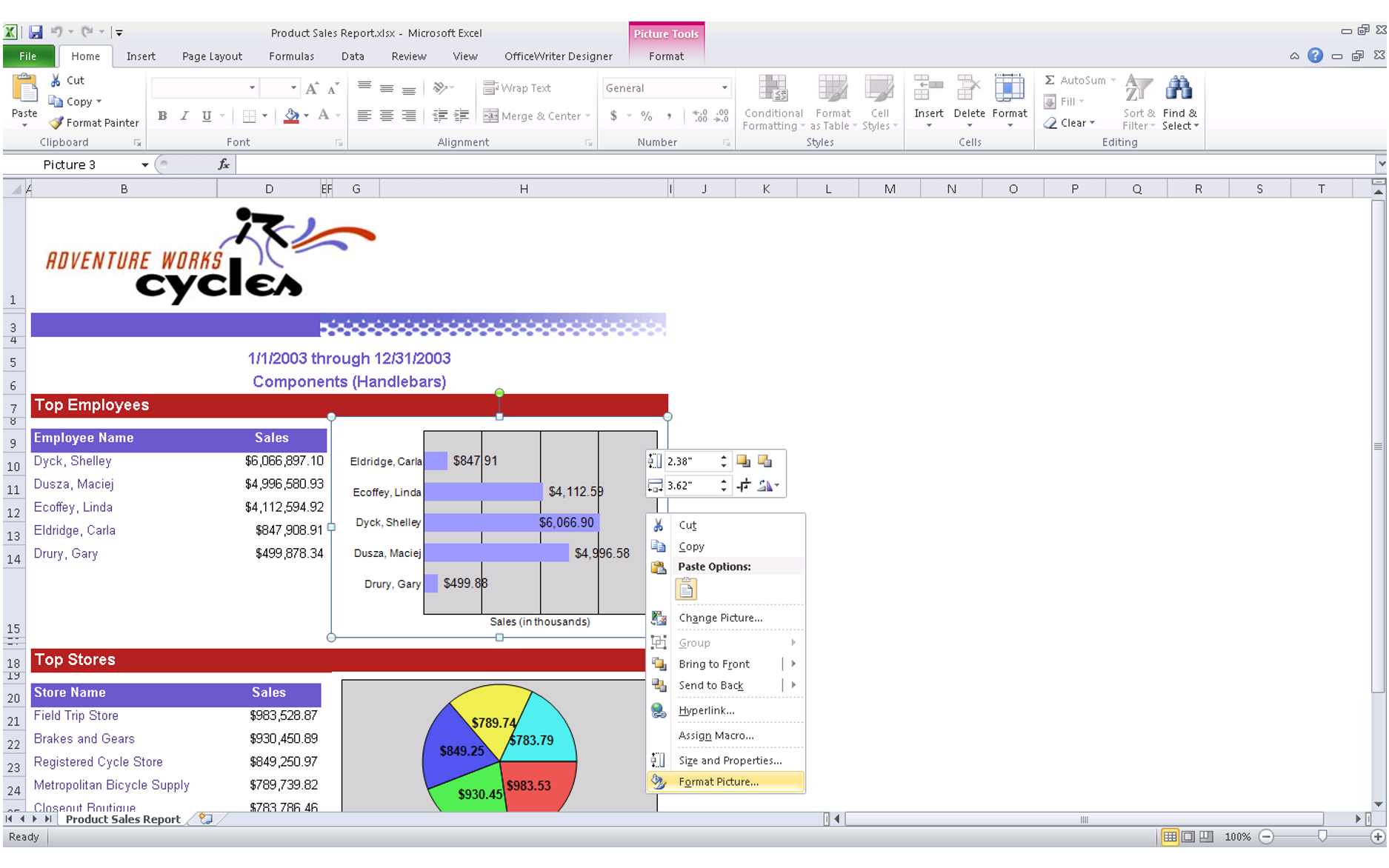Problem
Your application requires cells to contain hyperlinks to other cells in the same spreadsheet, but the Cell.CreateHyperlink function only makes links to URLs on the internet. This article discusses a workaround using Excel’s HYPERLINK function.
Solution
Excel has a function named hyperlink() that, with some special syntax, can create links to other cells in a spreadsheet.
Normally, the hyperlink function creates a link to a URL, much like the CreateHyperlink function. Simply passing the name of a cell to the function causes it to form a bad link; Excel will interpret it as a URL.
The solution is to enclose the name of the destination cell in quotes and preface it with a pound sign. For example, a cell with formula =HYPERLINK(“#Sheet2!C3”, “Link to C3”) will contain the text “Link to C3”, and function as a hyperlink to that cell in Sheet2. The formula can be set either by editing an Excel file directly, or through setting the Cell.Formula property in ExcelWriter.
When the user clicks on the link, Excel’s focus will move to Continue reading How to create hyperlinks between cells in an Excel spreadsheet
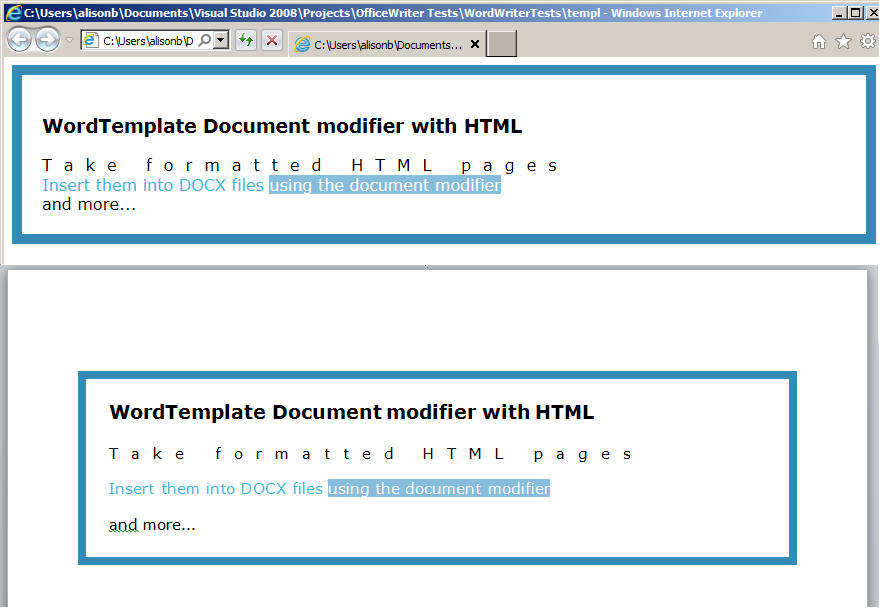

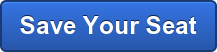
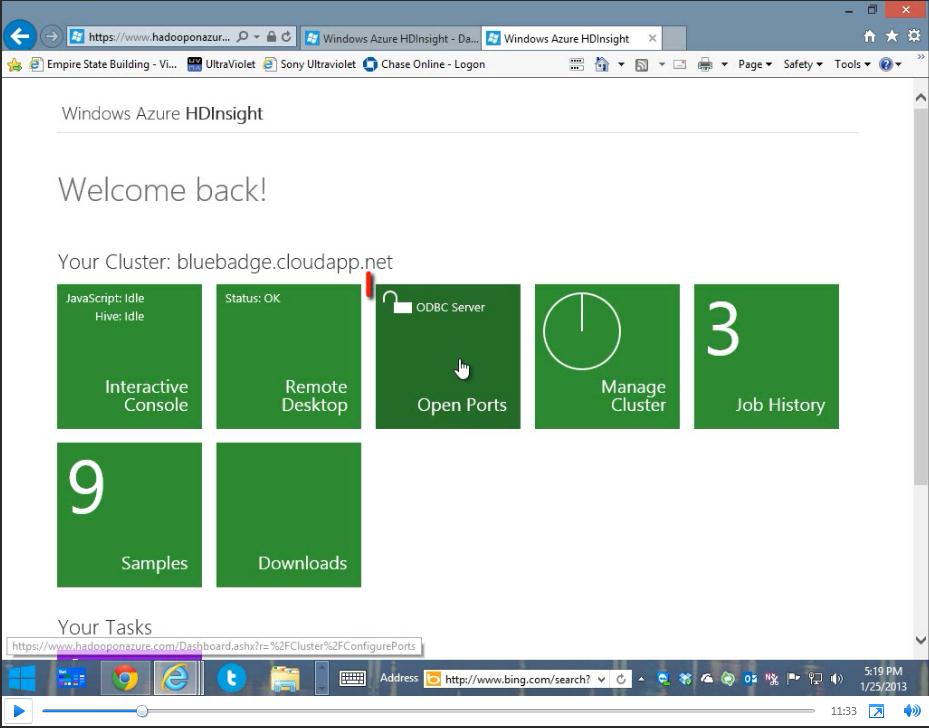 We partnered with Andrew Brust from Blue Badge Insights to integrate OfficeWriter with Hadoop and Big Data. Taking existing OfficeWriter sample projects, Andrew discusses how he created two demos showing OfficeWriter’s capabilities to work with Big Data. One demo uses C#-based MapReduce code to perform text-mining of Word docs. The other demo focuses on connecting to Hadoop through Hive.
We partnered with Andrew Brust from Blue Badge Insights to integrate OfficeWriter with Hadoop and Big Data. Taking existing OfficeWriter sample projects, Andrew discusses how he created two demos showing OfficeWriter’s capabilities to work with Big Data. One demo uses C#-based MapReduce code to perform text-mining of Word docs. The other demo focuses on connecting to Hadoop through Hive.
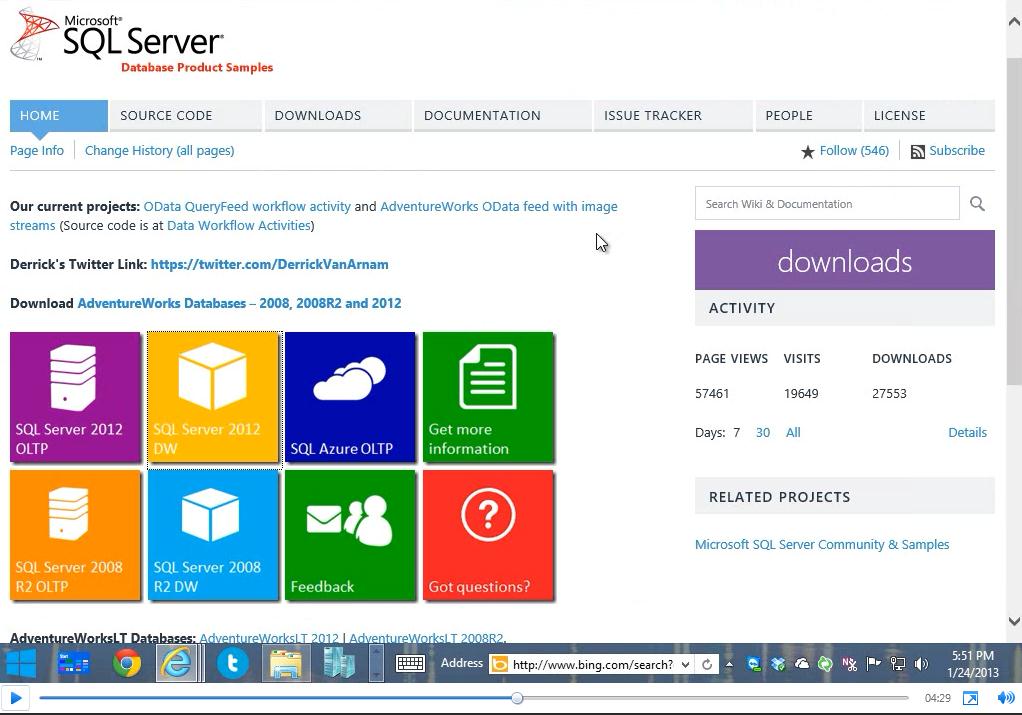 We’re taking OfficeWriter to the cloud. In these videos you’ll see how OfficeWriter runs on Windows Azure. Taking our exisiting OfficeWriter web sample projects, Andrew Brust from Blue Badge Insights made them run on the Windows Azure cloud platform.
We’re taking OfficeWriter to the cloud. In these videos you’ll see how OfficeWriter runs on Windows Azure. Taking our exisiting OfficeWriter web sample projects, Andrew Brust from Blue Badge Insights made them run on the Windows Azure cloud platform.