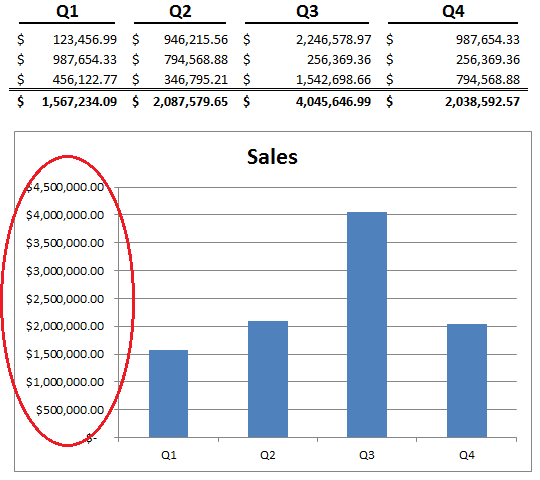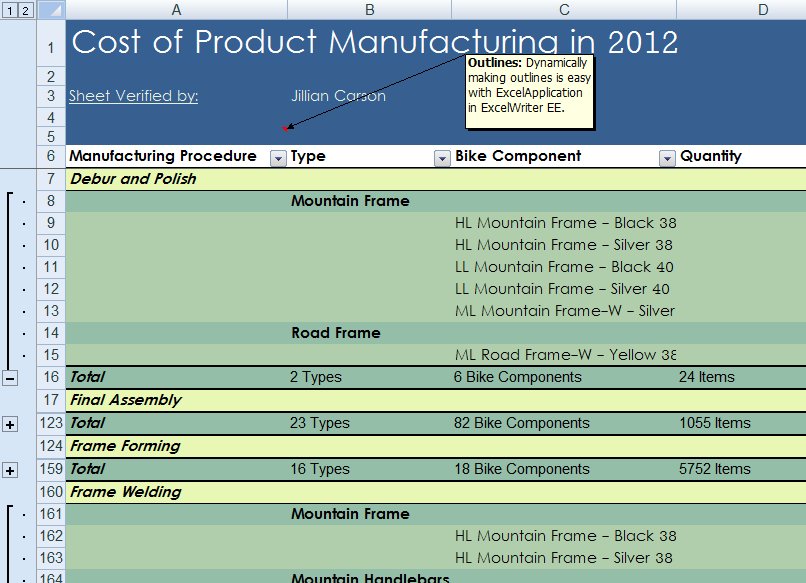WATERTOWN, MA (February 12, 2013) – SoftArtisans announced the addition of PivotTables to their OfficeWriter product today. OfficeWriter 8.4 is now available for download. Included in this new version, is the ability to create, modify, and remove PivotTables within users’ Excel workbooks. With the new PivotTable functionality customers have the ability to add Report Filters to better filter and sort their data, as well as change the data source of a PivotTable (including PivotTables already copied with CopySheet). This provides users with more fine-grained control over their data and reports.
Also included in this product release are new features to their WordTemplate model. Within WordTemplate DOCX files, users now have the option to programmatically set the document properties of their DOCX files and to remove bookmarked content when delivering reports.
OfficeWriter provides customers Continue reading PivotTables Now Available within OfficeWriter 8.4
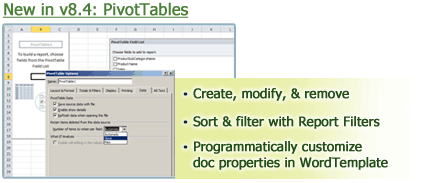
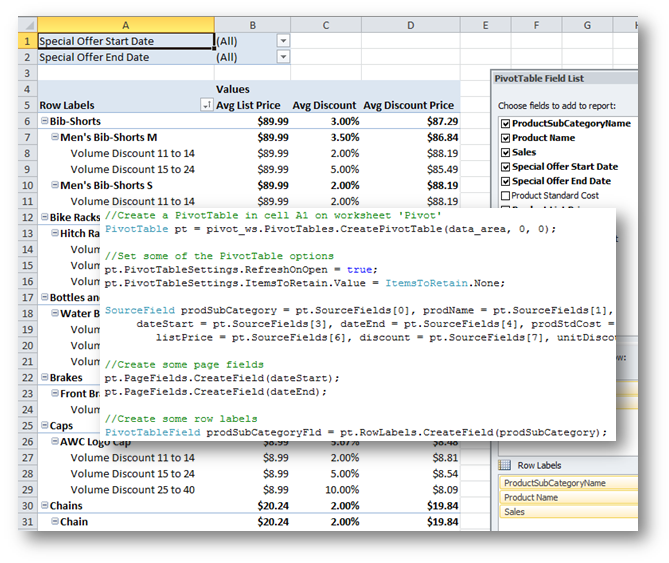
 With Microsoft’s release of
With Microsoft’s release of