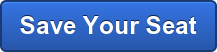Overview
OfficeWriter Designer is an add-on for Microsoft Excel and Microsoft Word that allows users to create new RDL reports and design pre-existing reports inside of Excel or Word. Until OfficeWriter 8.6, the original OfficeWriter Designer was the only tool available with this functionality.
However, as of OfficeWriter 8.6, SoftArtisans will include a second, new version of OfficeWriter Designer called the OfficeWriter Designer .NET. The OfficeWriter Designer .NET is a completely rewritten version of its predecessor, created from .NET/C# using VSTO (Visual Studio Tools for Office run time).
Benefits of OfficeWriter Designer .NET
- Office 64-bit support
- No dependencies on COM/VBA
- More robust handling of modifications to queries in Visual Studio/Report Builder
- Better parameter support with the View functionality, including support for cascading parameters
Which Designer Should I Use?
The new OfficeWriter Designer .NET does not currently support all of the features of the previous Designer. For full functionality support, use the original OfficeWriter Designer. Please see the feedback section below for more information about submitting requests for new features. Continue reading Choosing OfficeWriter Designer or Designer .NET