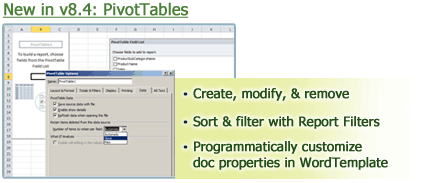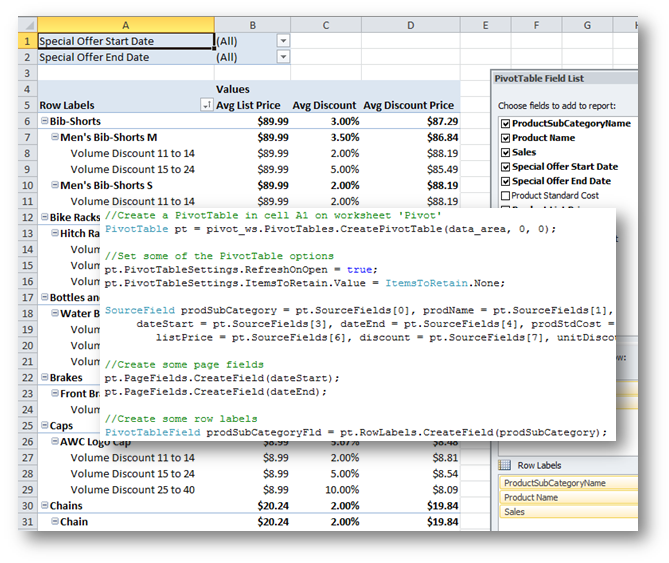A couple months ago, I worked with file downloads that had filenames with non-ASCII Unicode characters, as well as special characters, such as semi-colons, commas, periods, and others (@, %, +, {, }, [, ], $, #, &, =). Here is an example of a filename that has all of those characters: 日本人 中國的 ~=[]()%+{}@;’#!$_&- éè ;∞¥₤€ .txt
A couple months ago, I worked with file downloads that had filenames with non-ASCII Unicode characters, as well as special characters, such as semi-colons, commas, periods, and others (@, %, +, {, }, [, ], $, #, &, =). Here is an example of a filename that has all of those characters: 日本人 中國的 ~=[]()%+{}@;’#!$_&- éè ;∞¥₤€ .txt
After a couple days of online research, I finally found a solution that worked across different major browsers like IE8, IE9 and IE10, Firefox 21, Chrome 27, Safari 5 (on Windows). These are the most up-to-date versions as of this writing. Opera mostly works fine as well; however, I noticed that it doesn’t like the space and curly bracket characters.
Without going into detail about character encodings in the HTTP headers, I’d like to mention two major pieces of information you should know that I found regarding this issue:
1. According to the section 2.3 in RFC-2183 (Content-Disposition header field), the “filename” parameter in the Content-Disposition header can only use the US-ASCII characters.
2. However, as specified by RFC-5987 and RFC-2231, the correct encoding can be included right in the header field by using the filename* syntax and then by percent-encoding the non-ASCII characters in the filename. For example, for the filename “test-€.txt,” the content-disposition header would look like the following: attachment; filename*=utf-8”test-%E2%82%AC.txt. Here is the .NET code that I had for writing the response header:
Response.AddHeader(“Content-Disposition”, “attachment; filename*=utf-8”” + Server.UrlEncode(fileName);
However, when I tried that syntax with my test filename Continue reading How to Download Files Containing Special or Non-ASCII Characters in the Filename Using ASP.NET
 The sun is finally peeking through the gray skies of Boston, beckoning Bostonians to emerge from their wintery confines and bebop around the city. Thusly, I set out to find a few meetups for the tech-savvy entrepreneur in you to explore this April. (Disclaimer: I have a bit of a love affair with the
The sun is finally peeking through the gray skies of Boston, beckoning Bostonians to emerge from their wintery confines and bebop around the city. Thusly, I set out to find a few meetups for the tech-savvy entrepreneur in you to explore this April. (Disclaimer: I have a bit of a love affair with the 
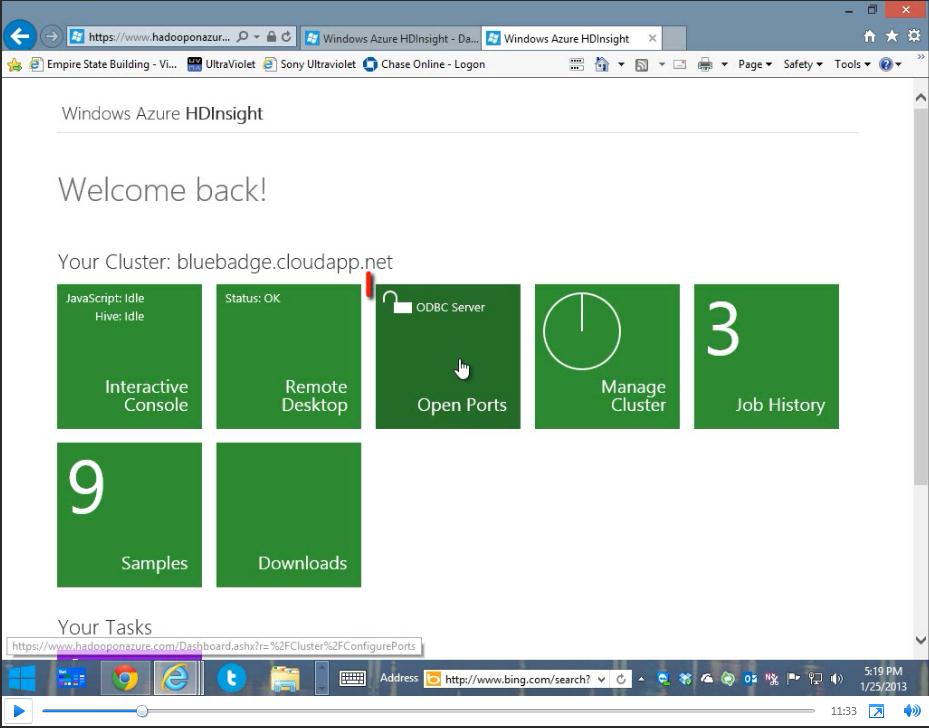 We partnered with Andrew Brust from Blue Badge Insights to integrate OfficeWriter with Hadoop and Big Data. Taking existing OfficeWriter sample projects, Andrew discusses how he created two demos showing OfficeWriter’s capabilities to work with Big Data. One demo uses C#-based MapReduce code to perform text-mining of Word docs. The other demo focuses on connecting to Hadoop through Hive.
We partnered with Andrew Brust from Blue Badge Insights to integrate OfficeWriter with Hadoop and Big Data. Taking existing OfficeWriter sample projects, Andrew discusses how he created two demos showing OfficeWriter’s capabilities to work with Big Data. One demo uses C#-based MapReduce code to perform text-mining of Word docs. The other demo focuses on connecting to Hadoop through Hive.
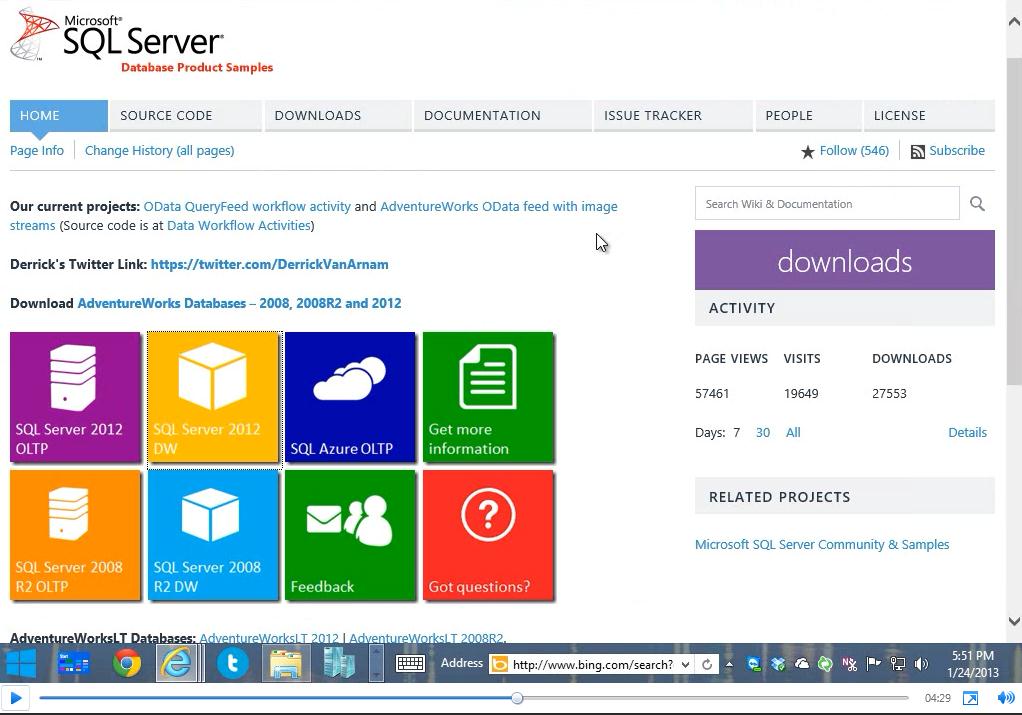 We’re taking OfficeWriter to the cloud. In these videos you’ll see how OfficeWriter runs on Windows Azure. Taking our exisiting OfficeWriter web sample projects, Andrew Brust from Blue Badge Insights made them run on the Windows Azure cloud platform.
We’re taking OfficeWriter to the cloud. In these videos you’ll see how OfficeWriter runs on Windows Azure. Taking our exisiting OfficeWriter web sample projects, Andrew Brust from Blue Badge Insights made them run on the Windows Azure cloud platform.