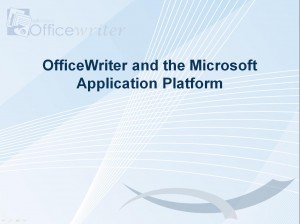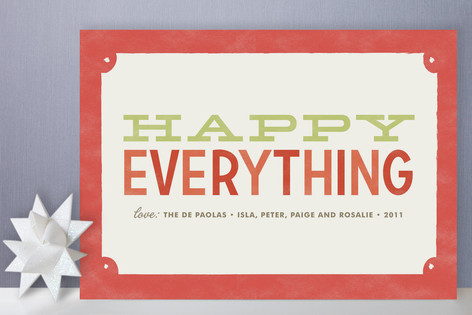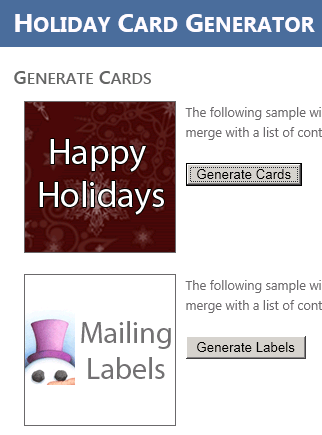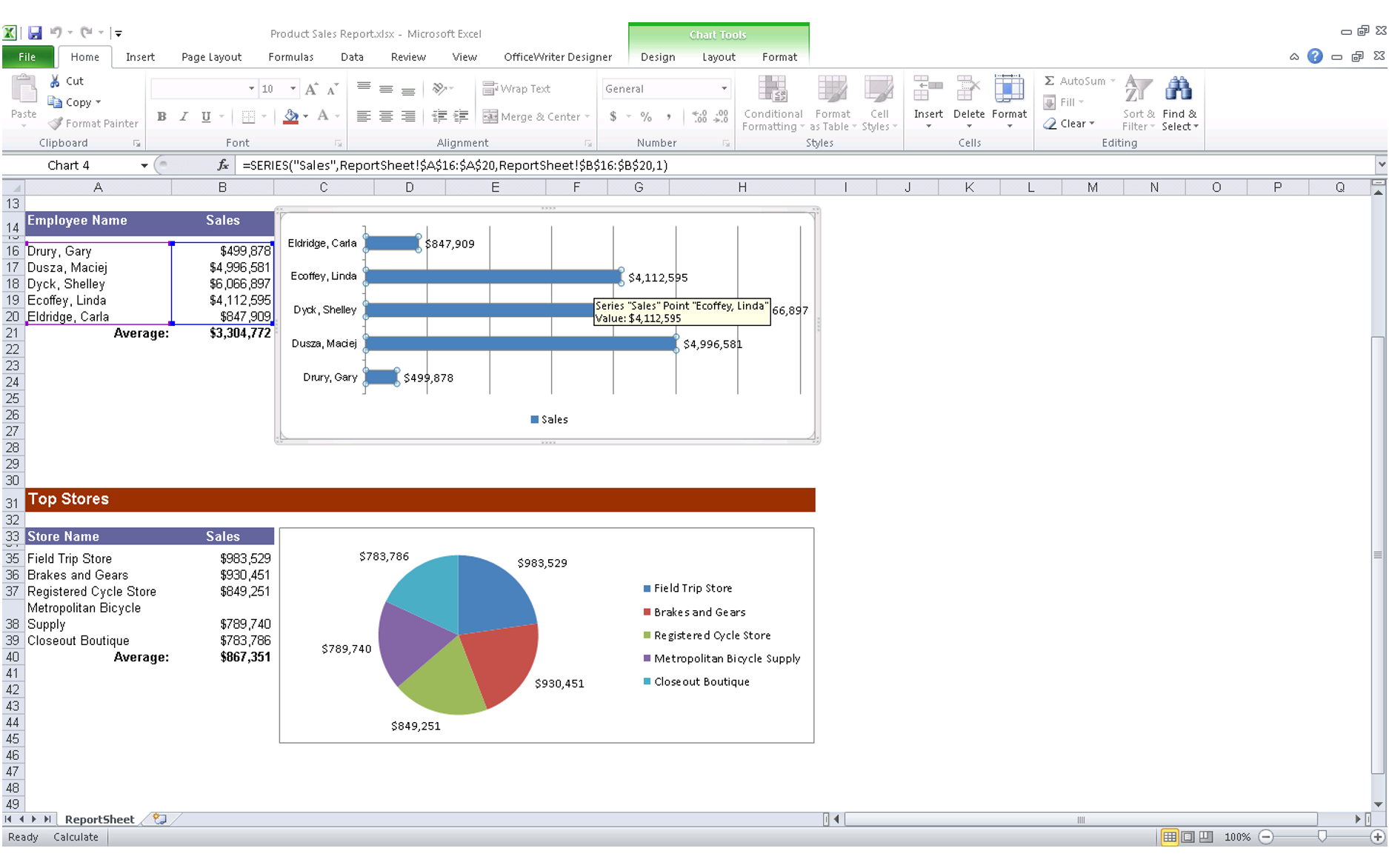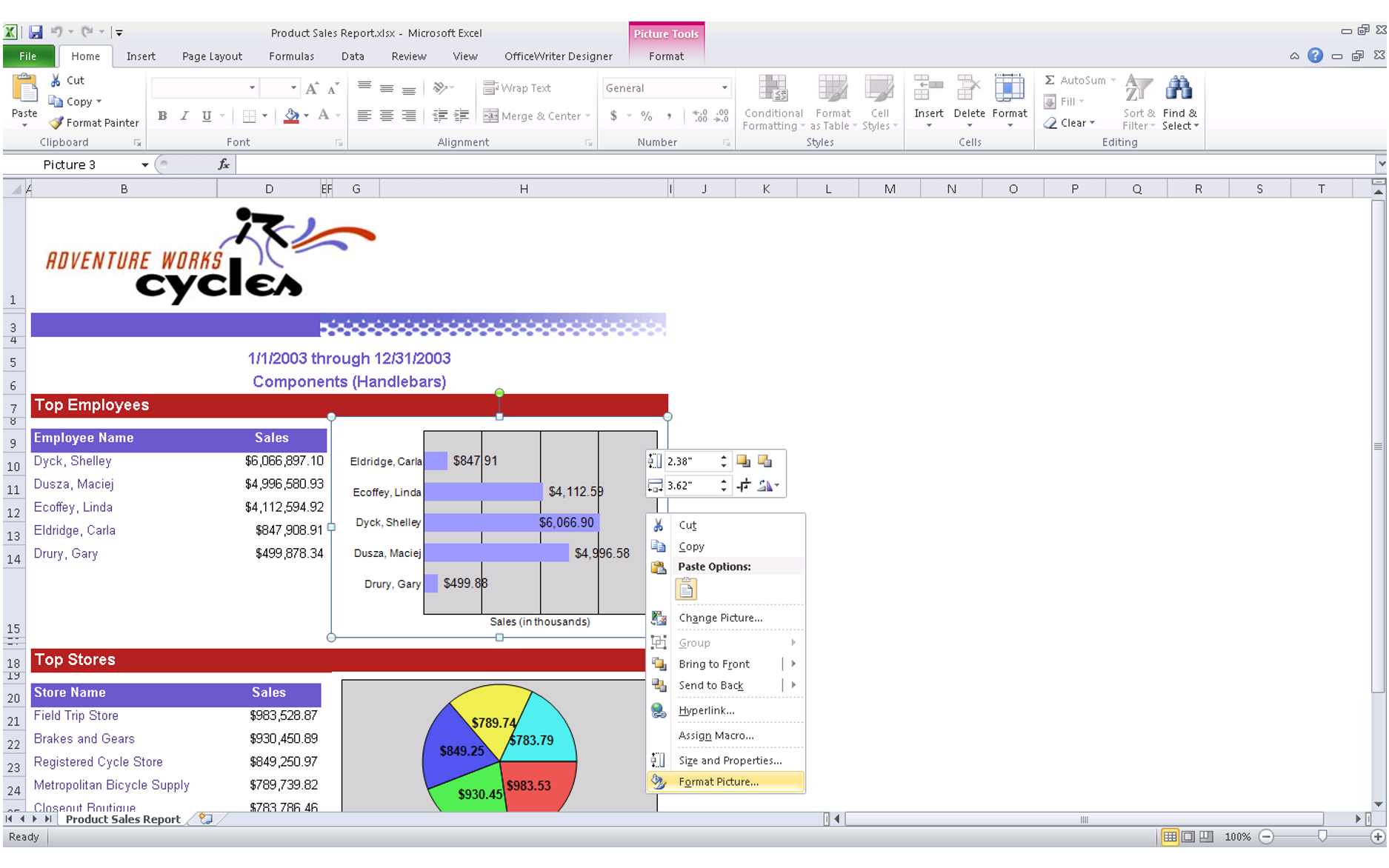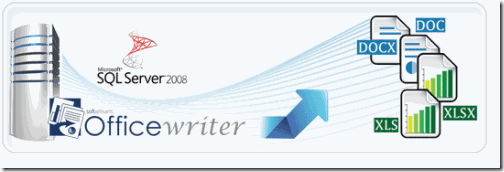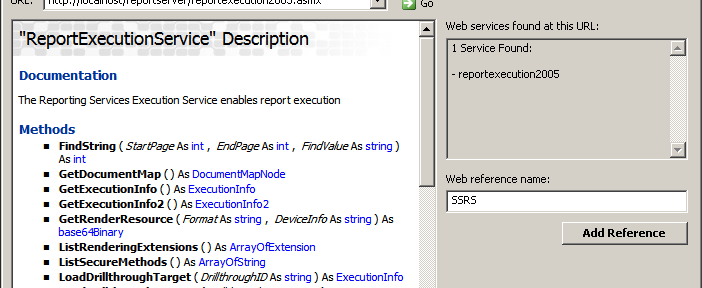In case you haven’t noticed just yet, along with playing around in .NET and working with Microsoft Office reports, we enjoy food here. This year we’re incorporating both of these passions into a new company-wide challenge to ring in the new year. And this time it involves cookies! Both the kind on your computer and the edible ones that are ever so plentiful this time of year.
In case you haven’t noticed just yet, along with playing around in .NET and working with Microsoft Office reports, we enjoy food here. This year we’re incorporating both of these passions into a new company-wide challenge to ring in the new year. And this time it involves cookies! Both the kind on your computer and the edible ones that are ever so plentiful this time of year.
The Challenge: Break out and dust off your to-die-for cookie recipes with those secret ingredients handed down from Meemaw to her kids to you, the kind you pull out at parties to impress your friends, the kind people will be talking about at company holiday parties for years to come. Represent your cookie, secret recipe, or baking process using technology (bonus points and automatic win for incorporating technologies that power OfficeWriter.) Example: Create a report in Excel outlining your recipe, code your recipe in Chef (see what we did there), tweet out a line of your recipe every hour on the hour, etc. You can play along at home as well. Post a link to your project in the comments section below and perhaps there will be a little swag in it for you.
The gauntlet has been thrown. Who will win?
Participants:
Alison: Product Owner. Pivot Table extraordinaire.
Kate: Technical Services. SharePoint guru.
Nick: IT. Breaks things. Fixes things. And repeat. Continue reading Cookie Wars: What do OfficeWriter, Baked Goods, & Technology Have in Common?