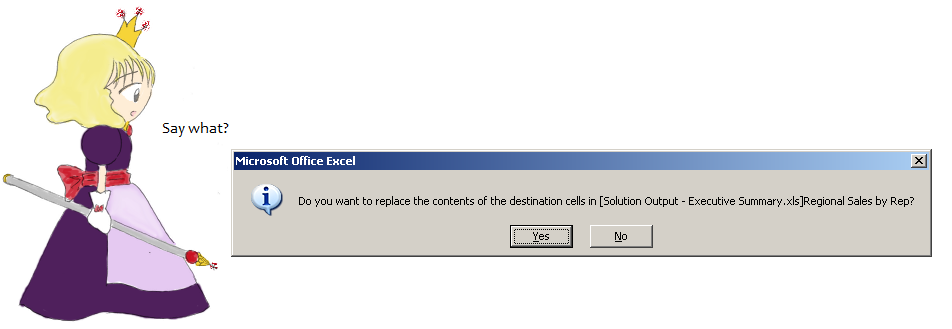Problem
After installing the OfficeWriter Designer for Office 2007 or 2010, Excel or Word throws the following error three times when opened:
Could not load an object because it is not available on this machine.
Following the instructions in Designer throws compile error after installing Microsoft August 2012 updates to re-register MSCOMCTL.OCX do not resolve the issue.
Solution
In August 2012, Microsoft released Security Bulletin MS12-060 which targeted a security vulnerability in the Microsoft Common Controls SP6 (MSCOMCTL.OCX). As part of the security update, a new version of the library was distributed to all Office 2010 SP1, Office 2007 SP2 and Office 2007 SP3 installations.
The OfficeWriter Designer requires the new version of MSCOMCTL.OCX. If the older version is present, the above error will occur.
To resolve this issue:
This will require admin privileges and we recommend that you consult your IT staff before applying these updates.
1. Install the appropriate service pack to Office 2007 or 2010:
- Service Pack 1 for Microsoft Office 2010 (KB2460049) 32-bit Edition: http://www.microsoft.com/en-us/download/details.aspx?id=26622
- The 2007 Microsoft Office Suite Service Pack 3 (SP3): http://www.microsoft.com/en-us/download/details.aspx?id=27838
- The 2007 Microsoft Office Suite Service Pack 2 (SP2): http://www.microsoft.com/en-us/download/details.aspx?id=5
If the latest service pack is not applied, the new version of MSCOMCTL.OCX will not be installed on the machine, even if the security update is run.
To verify that the installation completed successfully, follow the instructions in this How to tell which Office service pack is installed blog post.
2. Download and install the version of the update for your version of Office:
- Office 2010 SP1: http://www.microsoft.com/en-us/download/details.aspx?id=30622
- Office 2007 SP2/SP3: http://www.microsoft.com/en-us/download/details.aspx?id=30619
3. If you experience a compilation error when you open Office, try following the instructions in Designer throws compile error after installing Microsoft August 2012 updates to re-register MSCOMCTL.OCX.
Additional Help – Installing Service Packs
Before you can install the service pack, you may need to clear some disk space. Microsoft has an article on Strategies for freeing disk space, which suggests that you Delete files using the Disk Cleanup tool. If you are working on a server OS, such as Windows Server 2008, the Disk Cleanup tool may not be installed. Instructions for how to install the Disk Cleanup tool are outlined in this MSDN forum post.
 Follow
Follow