When you want part of your WordTemplate document to repeat on every page, you must set a PageBreak on that page. However, if you set a default PageBreak, Word will automatically insert what is called a Page Break After. The Page Break After will result in an extra page at the end of your document. In order to fix this, you will need to set a Page Break Before at the beginning of the page you want to repeat.
Instructions on Setting a Page Break Before
- Click on the top left corner of the page where you want your page break to occur.
- In the “Home” tab, there should be a “Paragraph” section. Click the arrow on the bottom-right of the Paragraph Section.
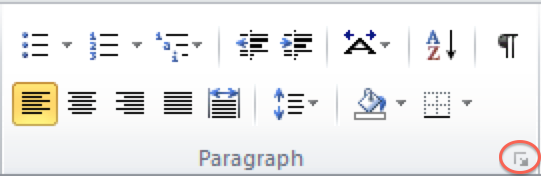
- Go to the “Line and Page Breaks” tab and check the “Page Break Before” option.
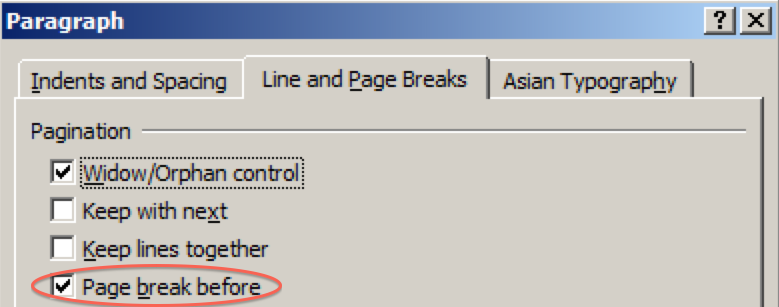
- Click “Ok”.
Word will have now inserted a PageBreak before at the spot where you cursor lay in the document. Your document should now generate the correct number of pages.
Share the post "How to Avoid Extra Page at Document End When Using WordTemplate"
 Follow
Follow