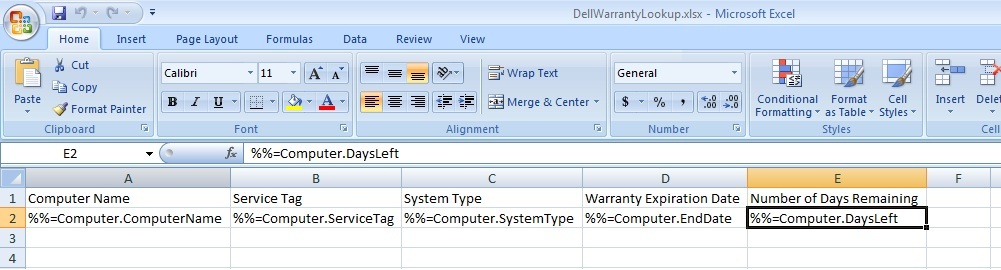OfficeWriter for the IT Pro posts are aimed at exploring ways to extend the use of OfficeWriter to the IT work space.
This script will dynamically query Dell’s Warranty web-service via PowerShell and export the results to an Excel (xlsx) file using OfficeWriter’s ExcelTemplate object. I’ve added colored conditional formatting depending on how many days are left before the warranty expires.
In the script, we leverage two external community provided PowerShell functions, Out-DataTable and Get-DellWarranty. Get-DellWarranty accepts a computer name then returns the results as a PowerShell object. The ExcelTemplate object will not bind a PowerShell object so we use Out-DataTable to convert the object into a .NET DataTable.
You will need proper permissions and PowerShell access to run the script against remote servers. You will need to modify the $myComputerList variable to include the computers that you want to query. You will need to download the resources.zip file attached to this post. It contains the required PowerShell modules, DellWarrantyExporttoExcel script, DellWarrantyLook.xlsx excel template, and a sample excel output file (output.xlsx). The final requirement to run the script is a copy of OfficeWriter Standard. You can download a free evaluation here . Continue reading OfficeWriter for the IT Pro: Automated Dell Warranty Lookup using Powershell and ExcelTemplate