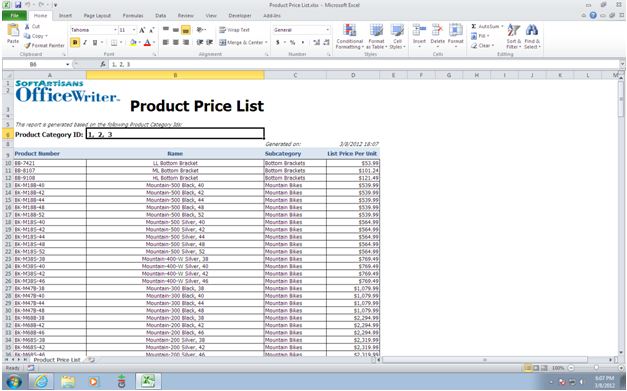It is very common when designing reports that you may need to define a multi-select report parameter in order to give the users some filter options and generate the report based on the user-selected values. You may also want to display those selected values on the Excel report. This can easily be achieved with OfficeWriter by creating an SSRS formula that uses the required report parameter and inserting that formula into the report template through our OfficeWriter Designer add-in in Excel, as described in the following steps:
- Open the RDL file using the Open Report button in our add-in Continue reading How to display all selected values for an SSRS multi-select parameter in an Excel report