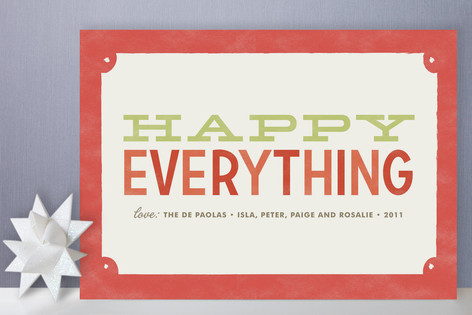 With the holidays just around the corner, schedules are becoming increasingly packed. Maybe you’re on the hunt for the perfect gift, or entertaining the slightly overbearing but well-meaning in-laws, or maybe, just maybe, you need to make those last minute travel plans. With all the hustle and bustle, it’s easy to overlook those seemingly insignificant but entirely necessary holiday cards.
With the holidays just around the corner, schedules are becoming increasingly packed. Maybe you’re on the hunt for the perfect gift, or entertaining the slightly overbearing but well-meaning in-laws, or maybe, just maybe, you need to make those last minute travel plans. With all the hustle and bustle, it’s easy to overlook those seemingly insignificant but entirely necessary holiday cards.
As a developer I’m always looking to save time and automate just about everything…even my holiday cards. (Don’t tell my mother she still thinks I spend hours every year making them.) So in the spirit of the giving season, I wanted to share my sample code with you, to get you on your way to automating your holiday cards and back to searching for the perfect stocking stuffers.
Step 1 – Download OfficeWriter:
To get started, you will need to have OfficeWriter installed in order to be able to use the sample code below. In my solution, I used OfficeWriter and its built-in WordTemplate functionality to do a server-side mail merge. If you do not have OfficeWriter, you can download a free evaluation here.
Step 2 – Download Sample Code:
Next, you will need the sample code. Download the sample solution here. This solution comes bundled with:
- Sample code
- Easily modifiable templates for both holiday cards and mailing labels
- Dummy data
Open the solution and run the generator to see sample holiday cards and mailing labels like:
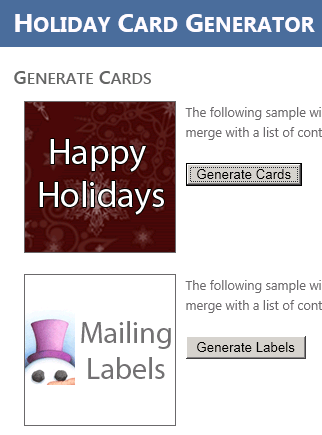
Sample Output:
Sample Code:
Looking at the sample code you will see that with just about 10 lines of OfficeWriter code I can generate both holiday cards and mailing labels. Continue reading Automate Your Holiday Cards with OfficeWriter