When I was eight, I got blacklisted from my elementary school’s library because I’d lost too many books (I think my check-out : return ratio was 1:9.) In those days, I really could have used a library more like SharePoint’s, where nothing checked out is lost unless I delete it. Not that inadvertent deletion is an impossibility, but I’d like to think it’s an improbabality.
Annnnyways. “Library” is one of MSFT’s better terms, in that it accurately describes the component’s functionality, which is: store content. “But a list stores content too,” you say. Yep. I didn’t say: “distinguishing, boundary-laying term.” Basically, the way I think of it is that a library holds content created outside SharePoint, like Word docs and pictures, and a list holds content created inside SharePoint, like tasks and meeting attendees.
Like my elementary school library, a SharePoint library doesn’t just store books—it stores information about each book, and it does so in a series of columns adjacent to the file. This information is called “metadata,” because it is data about yo data. But just think of it like those little white labels librarians put on the binding of books so you can find them. In SharePoint, you’re the librarian, so the metatdata can be whatever you want.
I already showed you how to upload a document to a library, and the same upload process applies to other file formats, though they may go into different types of libraries. There are 8 ootb libraries in SharePoint, and each is built around the storage of a particular content type. To create one, navigate to the site you’d like to create it in, click “Site Actions,” and then under “more options,” select your desired library.
The “Asset Library” (media), “Document Library” (Office docs), “Form library” (infopath forms), “Picture Library” (American Impressionists), and “Slide Library” (PPT slides) are identical but for their contents’ file formats. Where things get more interesting is with the remaining libraries, so let’s look at them one at a time.
- Data Connection Library: Let’s say you don’t store your data directly in Excel. Instead, you store it in some external source, and then reference that source in your workbook. That reference is called a data connection, and it can be manifested explicitly in the workbook, or stored in a data connection file, of which there are two types: Office Data Connection and Universal Data Connection. In SharePoint, you’ll just be housing the latter, because that’s the type that works with InfoPath. Creating a DCL is the same as creating a document library, but filling it requires you to bust out Infopath Designer. I’m assuming that you’re a novice end user, and thus have no use for infopath designer. Let others set up your DCLs, mmkay? Hopefully the most you’ll ever need to do is look at them.
- Report Library: If you’re a BI analyst, you might use the report library to create web pages and reports that track business metrics, goals and dashboards. Make sure you’re using 2010 EE though, otherwise you won’t see this guy.
- Wiki page library: In SharePoint, serendipity is no longer the name of the Wiki game. Instead, all the pages of a specifically-themed wiki are gathered and displayed in a Wiki page library. Very convenient, actually, as the overall SharePoint experience is not one which welcomes serendipitous exploration.
Okay, so I have my library. What do I do now?
While you can upload and edit library files in an ad hoc fashion, you can also do so as part of a workflow (a series of preconfigured actions, usually undertaken by multiple users.) If your company has a policy that every report submitted by an analyst to the Report library needs to be approved by a manager, you can make sure that happens by setting up an Approval workflow. To do this, just go within your desired library>>library tools>>workflow settings. This is one of the very few workflows you can create without touching SharePoint Designer, so make use of it!
That’s all for now, folks. But you’re welcome to join me next week, when I’ll be talking about lists. It’ll be an A-List party, for sure.
Further Reading:
- Video: Creating a Document Library in Your SharePoint Site
- Arshad Ali’s guide to libraries in SP2010
- Stephan Zahariev’s tutorial on building approval workflows in SP 2010
Share the post "NEUGS Part 6: SharePoint Libraries or Between the Stacks"
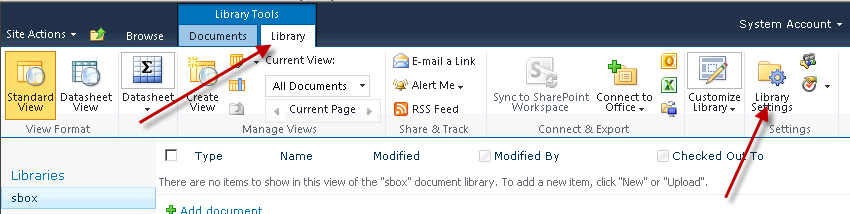
 Follow
Follow