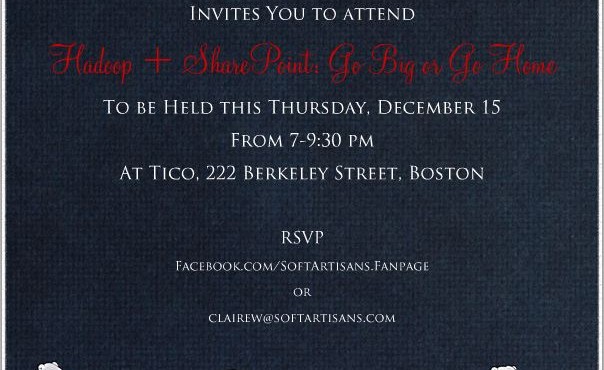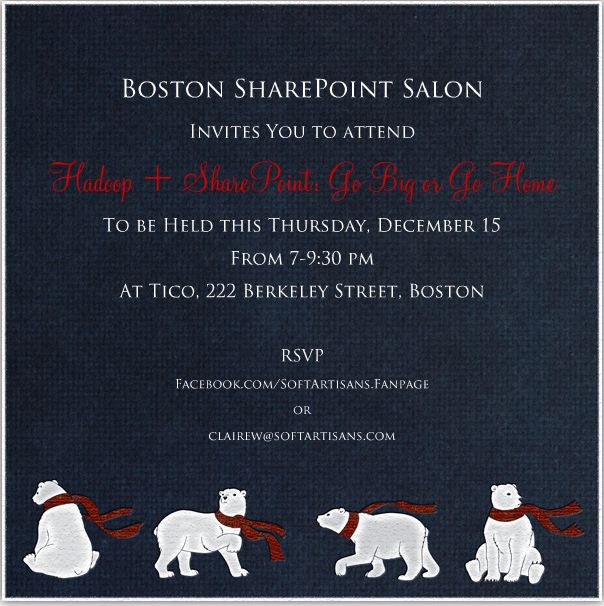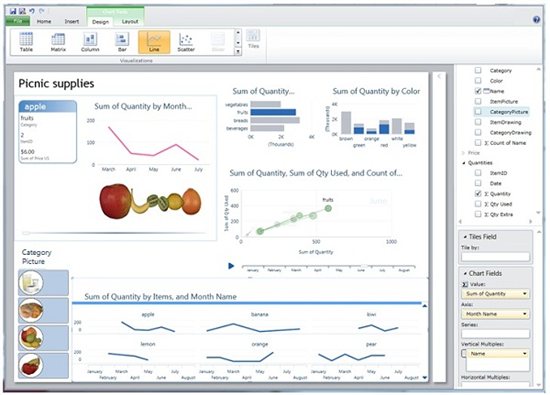Recently, I read Jeffrey Eugenides’ new novel, The Marriage Plot. It doesn’t have the scope or political bent of Freedom, but it’s in the same vein of contempory Great American Novels. And it is great; you should read it. Anyways, two of the narrators in the book take semoitics classes at Brown (MP takes place in the early 80s, when all the cool kids forwent real books for books about how books weren’t real). In a nutshell, semiotics is the study of a word’s two facets: its physical appearance and what that appearance conveys to people who view it. Saussure called these two parts the “signifier” and the “signified,” which is a concise way of looking at it.
Here, I’m going to apply Saussure’s signifier and signified to metadata in SharePoint. (This is a bastardized appropriation, so to the throngs of strucural linguists who read this blog, apologies in advance.) Metadata is data about your data, obviously. It manifests itself as tags in fields in lists and document libraries, where it identifies documents and files as being such, and as having been created x days ago, and as containing information pertaining to graham crackers or uranium deposits or fingerling potatoes.
The signifying part of metadata is the tagness of the tag. When you look at a document library and see that there is an additional column next to the document column, you know that the contents of this second column exists to inform you about the contents of the first column. The second column’s existence might be something your administrator stipulated as being a necessary for all docs uploaded to all site collection libraries, or it might have been created when you created the document library, or, it may have been added automatically when you assigned a content type to that list or library.
The signified part of metadata is what you learn from a specific tag- say, “fingerling potatoes.” When you read this tag, you know that the tag’s document contains information about fingerling potatoes. While the signifier is universal- all users of SharePoint who come to a document library or list or search results page recognize the purpose of the field(s) beside the item/document itself, the signified’s meaning is unique to its creator’s network.
All organizations need metadata to help them find and identify documents and files, but what the metadata is made up of, and how it is generated can vary from industry to industry, company to company and even employee to employee. Metadata terms and term sets stipulated by the administrator prior to the creation of a document or document library fall into the taxonomy bracket; metadata keywords entered by the document owner on the fly fall into the folksonomy bracket. From a Saussurian standpoint, whether a piece of metadata was created taxonomically or folksonomically is the signifier, and what is in that piece of metadata is the signified.
Not sure if any of this is significant (heh) to you all, or just a load of blather, but it helped me get my head around the concept and purpose of metadata. Hope it helps you as well!
Further resources:
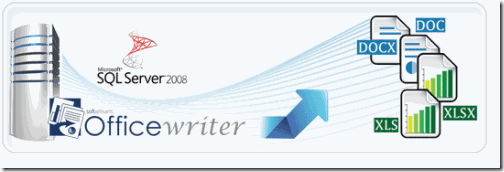
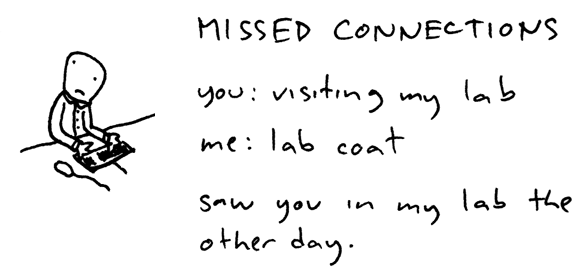
 There are a million articles about using seven different interfaces and fourteen .wsp deployments to make an entirely custom connection provider and consumer. However, I couldn’t find one about how to create a simple connection consumer that filters based on a SharePoint list. I also couldn’t find anything about changing the brand-new double-headed arrow icon that SharePoint replaced the radio button with. Turns out they can go in the same simple solution:
There are a million articles about using seven different interfaces and fourteen .wsp deployments to make an entirely custom connection provider and consumer. However, I couldn’t find one about how to create a simple connection consumer that filters based on a SharePoint list. I also couldn’t find anything about changing the brand-new double-headed arrow icon that SharePoint replaced the radio button with. Turns out they can go in the same simple solution: