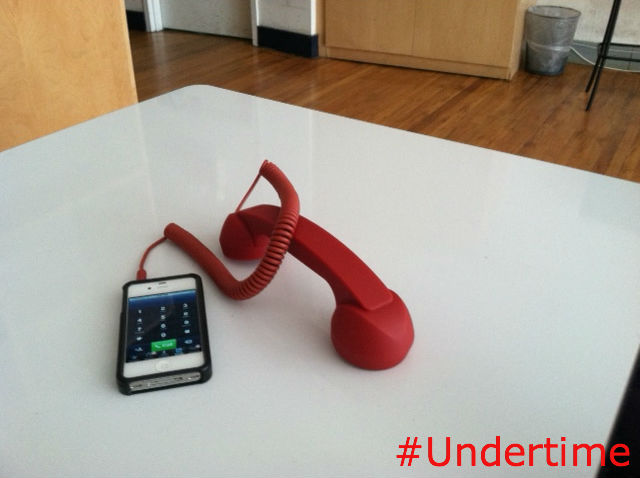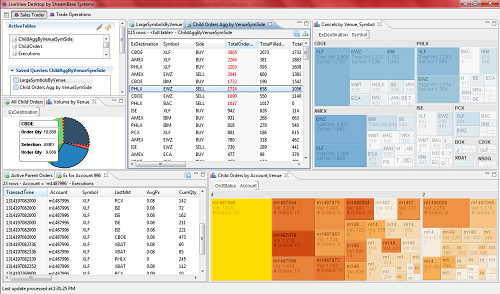[This is the seventh in a series of posts exploring the personal stories of real women in technology. Every woman in tech overcame at the very last statistical odds to be here; this blog series aims to find out why, and what they found along the way. Like a number of our interviewees, Ann Millspaugh (t|ln) entered the tech world after college. In less than two years, the former Luddite went from reluctant Drupal admin to passionate advocate of STEM education for girls. She’s currently co-organizer of the Columbia Heights Community Wireless Network and the Online Community Manager for the EdLab Group. If reading her story inspires you to share yours, please feel to email me.]
[This is the seventh in a series of posts exploring the personal stories of real women in technology. Every woman in tech overcame at the very last statistical odds to be here; this blog series aims to find out why, and what they found along the way. Like a number of our interviewees, Ann Millspaugh (t|ln) entered the tech world after college. In less than two years, the former Luddite went from reluctant Drupal admin to passionate advocate of STEM education for girls. She’s currently co-organizer of the Columbia Heights Community Wireless Network and the Online Community Manager for the EdLab Group. If reading her story inspires you to share yours, please feel to email me.]
1) Can you take us back to your “eureka!” moment—a particular instance or event that got you interested in technology?
To be honest, I don’t think I can claim to be a “woman in technology”. At best, I’m a woman learning technology, and probably more importantly, how to think about technology. For a lot of people, especially “Millennials” and “digital natives,” there’s something almost noble about being adverse to technology – there’s an attitude that “I haven’t submitted myself to this trend yet” or “I’m grounding myself outside of this consumer-driven society.” I’m not saying this as a condescending outsider – I used to feel that way.
Do I feel like I’m now a tech guru who is going to invent the next Linux system? No. But, I do feel like I can be a contributor, and for me, that feeling of empowerment is critical to the way people use and adapt to technology. It’s not about seeing technology as old or new, good or bad, but comprehensively seeing technology for what it is– the resources creating the product, the labor assembling the product, the ingenuity and creativity in software development, and the behavioral trends in the actual usage of these products rather than a cold, static piece of materialism. For me, it’s been fascinating to begin thinking about technology as a tool to improve, analyze and assess behavioral patterns, and that’s what began to get me interested in technology.
2) Growing up, did you have any preconceived perceptions of the tech world and the kinds of people who lived in it?
Yes, I undoubtedly had preconceptions about the tech world. I started out as one of those people who saw technology as an inhibitor of real-world interaction. Computers were draining, for those anti-social types. I was pretty extreme – I even had a phase in college where I refused to be in pictures because I thought they were too distracting. I think technology can be seen this way – as a way to be self-indulgent and unnecessarily inconvenienced, a byproduct of a consumer-driven society.
It becomes an either-or: either I’m a technology person or I’m not. I think it’s important to realize that just because you don’t dream about coding or you don’t want to eat, sleep, and breathe at a computer doesn’t mean you can’t enjoy computer science. Somehow technology never enters into a realm of moderation; it’s a binary of hacking 24/7 or waiting in line for the Geek Squad. Science and technology fields are like any career – there are people who are obsessed, but there are also plenty of people who live a balanced life.
3) When did you first start working with tech? Was it by choice?
I was always interested in writing, and over the course of several jobs, realized that writing (as well as many of the arts) is now completely intertwined with technology; it’s almost impossible to pursue those fields with having at least a basic technological background. For me, it was a begrudgingly slow progression over to the tech-side. But, that mindset ultimately came from a lack of understanding. For example, I’ve always liked learning languages, and learning HTML and CSS was just like learning another language. It never occurred to me that the skills I already had could be translated into a STEM field, and that I would actually like it!
4) Did you experience any personal or systemic setbacks at any point of your academic or professional career?
Like I said before, I started working with technology by accident –I never saw myself as someone interested in technology, or even particularly apt in technology. In fact, when I was in college, computer science classes were at the bottom on my list, for no particular reason except for my perceptions about computer science. I read an interesting book: Unlocking the Clubhouse: Women in Computer Science, that talked about the implicit socialization processes that drive women away from CS, and technology at large (having a computer in your son’s room versus your daughter’s room; taking your son to fix the car with you). These small actions create superficial gender associations that build and become a heavily weighted reality over time. In a lot of ways I feel like the epitome of those socialization processes – I was never bad at science or math, and in retrospect, I’d have to say it was the accumulation of unconscious decisions and stereotypes that drew me away from the field. I would say that was my biggest setback, that I didn’t explore the field until after college.
5) Whom do you look to as mentors and/or sources of inspiration in your field?
The open source development communities have been incredibly inspiring to me. Everyone is so authentically collaborative: people work together for the sole purpose of making software easier and more accessible to people – for free. And most people do this in their spare time! You can post a question and have a response with seconds, find tutorials and rank suggestions. It’s this incredible network that continually expands through connective curiosity; you rarely see anyone pitching their company or bragging about their latest contribution. There’s a “we want to keep making this better” attitude that drives people to recognize how much more powerful collaboration is than siloed, individual production. No copyrights here!
6) Why do you think the rate of attrition for women in software engineering is higher than that of women in most other tech fields?
The perception of computer science and programming. There are lots of studies that women tend to be more emotionally-driven; technology, particularly software engineering, can have the perception of being cold, isolating, and distant from immediate applicability. I think it’s important to stop thinking about technology as a new, revolutionary entity. In my opinion, technology doesn’t revolutionize the way people behave. Fundamentally, people want the same things they’ve wanted for hundreds of years – to communicate, connect, and understand – and technology enables these things to happen at an increasingly accelerated rate. If we start to think about technology through this lens, I think many more people, men and women, will be drawn to the field.
7) Do you have any suggestions for how to get more girls interested in computers and computer science? Is this important to you?
Hopefully by now, it’s evident that yes – this is important to me! Working with the EdLab Group, I’ve been reading and researching how to make STEM fields more appealing to girls. There are a lot of ways to pursue this, one of the most cited examples being that girls enjoy contextualizing information in real-world examples. Rather than solving for a variable in an algorithm, ask girls, “How can this algorithm be applied to make Georgia’s healthcare system more efficient?”
While this is a successful strategy, I also think attributing certain characteristics to STEM competency can be a slippery slope. Bart Franke, a teacher at the Chicago Laboratory High School who boasts a female enrollment of 50% in his computer science classes, recently gave a presentation about his success, citing, “I teach girls, I don’t teach to girls.” As soon as you make distinctions as a woman, a minority, a socio-economically disadvantaged person, etc… you cause people to self-identify in a way that can perpetuate certain stereotypes. Even though gender, ethnicity or socio-economic status is undoubtedly a significant individual and collective characteristic, there are times where this emphasis is appropriate and then there are times where it’s irrelevant and distracting.

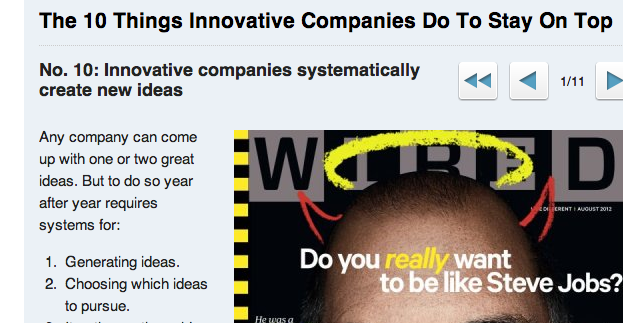 Some people thought Gourmet’s demise was a nail in good journalism’s coffin. Others said no, it’s just another sign that the web is the future of journalism, good and bad. Today, the consensus seems to be that the latter group was right. And, happily, there is quite a bit of good journalism on the web. Short form, long form, data-based, image-based, crowd-sourced… all can be found, relished, and easily shared.
Some people thought Gourmet’s demise was a nail in good journalism’s coffin. Others said no, it’s just another sign that the web is the future of journalism, good and bad. Today, the consensus seems to be that the latter group was right. And, happily, there is quite a bit of good journalism on the web. Short form, long form, data-based, image-based, crowd-sourced… all can be found, relished, and easily shared.