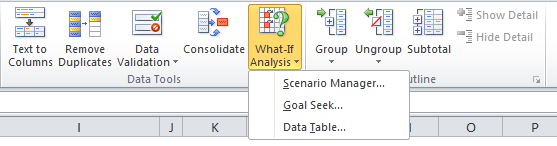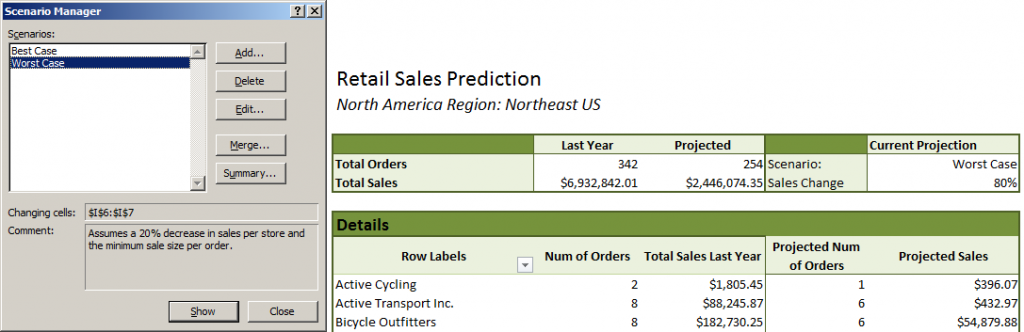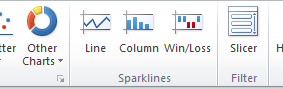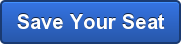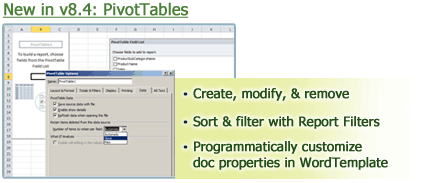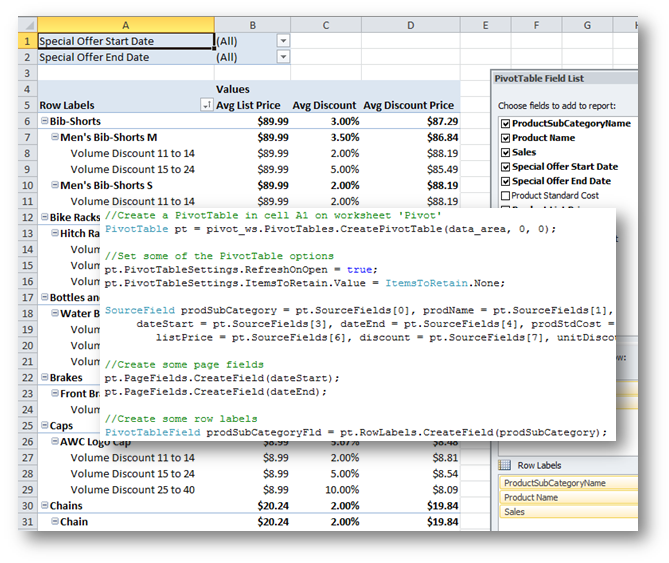Let’s get straight to the point, because frankly who wants to waste any more time finagling your data and reports? The following are the top 5 Excel features I use on a constant basis to get the most out of my data.
For reference, you can download the example workbook I used in this post: Top5ExcelFeatures.xlsx
#5 – What-If Analysis
I actually only started using this one recently, but it’s quickly become a favorite. I’m particularly fond of the Scenario Manager function. What-If Analysis is comprised of three pieces: Scenarios, Goal Seek, and Data Tables.
Scenarios has the ability to define a scenario that is associated with a particular set of cell values. You can define new scenarios that are tied to different cell values. When a new scenario is loaded, all of the values update. This is great for flipping between Best Case and Worst Case views of a worksheet.
The other two pieces are Goal Seek and DataTables. In Goal Seek, Excel automatically computes and finds a calculated value based on the value of another cell, such as finding an interest rate based on a monthly payment. Data Tables allows you to hook up entire tables of values based on up to two variables.
#4 – Sparklines
These mini-charts were released in Excel 2010 and they provide a quick way to Continue reading 5 Underutilized Excel Features To Take Advantage Of