[The Team Site. Really feeling the beige blazer and mildly ethnically diverse group of mildly pleased office workers.]
I’ve already danced over the different sites available in SharePoint 2010; now I’m going to dive into them. Essentially, the gist is that there are a bunch of different site templates in SharePoint and mostly they are different in name and in focus, but not in format. Before we go further, I’d like to tell you a little bit about the site collection, top level sites and subsites.
The site collection is not a type of site–it is the collection of sites that fall under one top-level site. Your organization could have hundreds of them, if it so choosed. Certainly, you want more than one, as each comes with its own administration and security settings, libraries, recycle bins etc…
A site collection’s unifying force is the top-level site. The top-level site is the first site you make when you create a site collection, and it can be any type of site. Every site created thereafter is a sub-site, even if it is equally broad or important. You can tell which sites are the subsites vs. the top level sites by whether or not they have folders appended to the url.
Okay, now onto the types of sites:
-
The Publishing Portal: One of the goals of SharePoint 2010 over SharePoint 2007 was to separate
church and stateer collaboration and publishing. If your org is using SharePoint as an ECM rather than an intranet, you’re probably using a publishing portal. Publishing portals have fine-grained authorship and audience controls, and the content placed within them is meant to be viewed by third parties and editable by team members, so sub-teams on a given publishing portal will not have editing access to each others’ information. Publishing portals come with more functionality than standard collaboration sites, including the ability to schedule, create and publish pages based on page layouts. - The Team Site: As its name suggests, this site template focuses on the needs of a given team. It could be focused on a single project or it could be focused on everything a team is working on. Its features are geared towards project management, with spaces to set and traack tasks, conduct discussions and upload documents.
- The Document Workspace: First of all, there is no difference, technically speaking, between what msft calls “sites” and what it calls “workspaces.” They are all sites. Document workspaces focus on a document that needs collaboration, often cross-departmental.
- The Meeting Workspace: This workspace is a site that focuses on a specific meeting, or series of meetings. In a basic meeting workspace, the template is scoped around the requirements of a meeting: objectives, agenda, attendees, document library and tasks. There are five different meeting workspace templates, including one that “helps you plan social occasions, such as a party for your club.” Wonder how many promoters know about this.
- The Blog: A blog is a blog. In SharePoint, if you attach it to any site besides your my site, it can have multiple contributors.
- The My Site host: Already covered what a my site is, but the host is where the profile and newsfeed are stored. Not where the content is stored–that gets its own collection. Sensible, right? Wrong.
- The Document Center: This guy is intended for mass document storage and tracking. You have all the content management feature, versioning capabilities, task lists and workflows of a standard document library, but bigger. er. You can have multiple doc libraries on the same doc center site.
- The Enterprise Wiki: You’ll need SharePoint Server to set up this baby, and please note that it can only be created as a top-level site. Like any wiki, SP’s is easily editable and meant to be built out into a tree of knowledge. Any text wrapped in double brackets becomes its own page, so when you want to add a page to the wiki, add its wrapped title to the about page, and voila, clickable links to blank pages. You can keep adding pages from other pages this way–anytime you reference something you think should have its own page, just wrap it. And like any sharepoint site, the wiki includes the rich ribbon, so you can insert media, links and web parts.
Whew! There are also Performance Point sites, but that’s a bit more than we very novice end users are going to tackle today. Be sure to come back next week for a deep dive into pages!
Further Resources:
- Video: Creating a Site in SharePoint
- Simon Allardice’s Essential SharePoint Training video series
- Bill Simser’s guide to SharePoint 2010 site templates
Share the post "NEUGS Part 4: A Workspace by Any Other Name Would Be a Site"
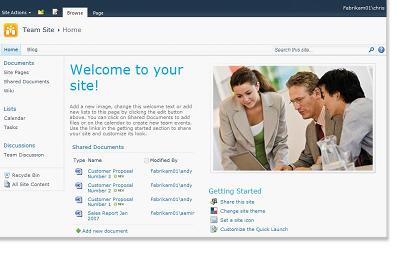
 Follow
Follow