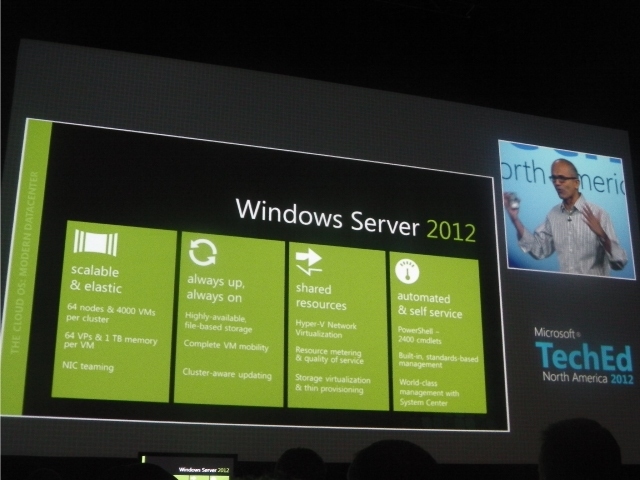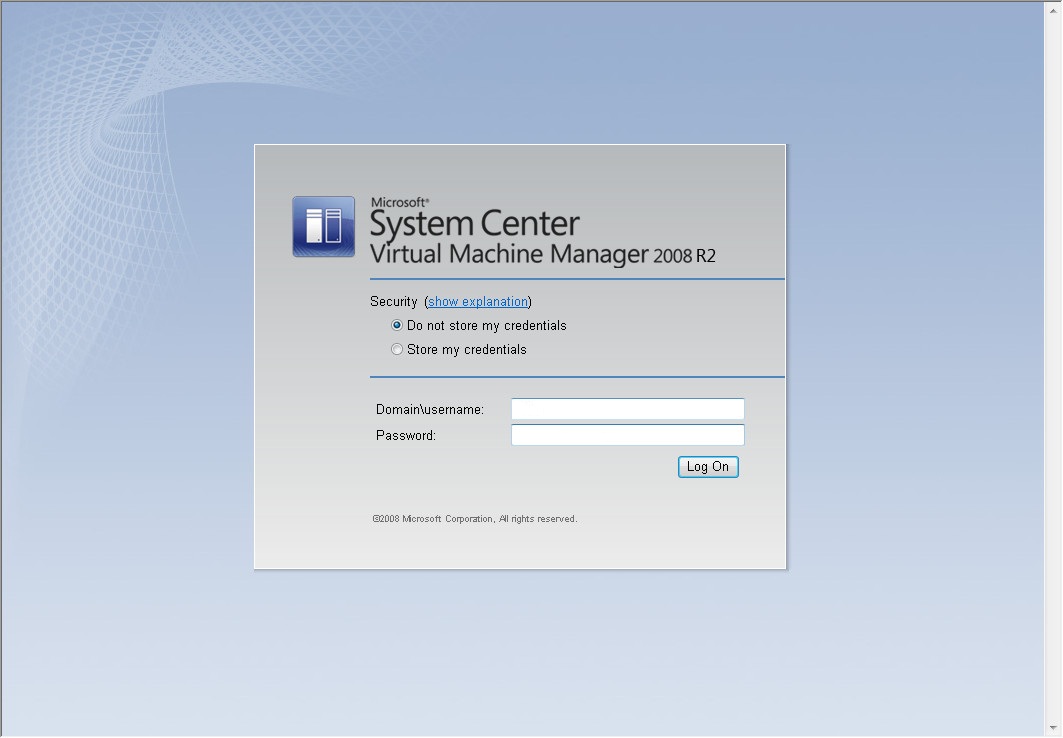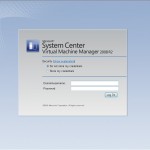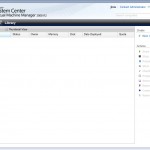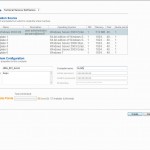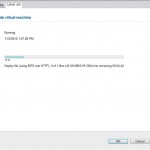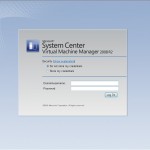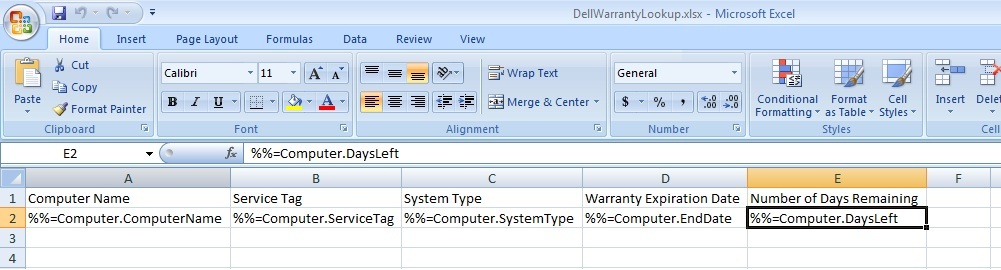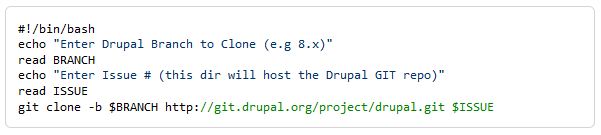I took last Friday off to watch my son and hit the local Best Buy since we had some time to kill before picking up my daughter from school.
I took last Friday off to watch my son and hit the local Best Buy since we had some time to kill before picking up my daughter from school.
With the latest Windows 8 release I was hoping to check out a couple of the new touch screen devices. I don’t recall the exact models, but I looked at an Acer RT tablet, Lenovo Ultrabook/Tablet Convertible, and a Dell All-In-One desktop. I have to say after using Windows 8 on my Lenovo x220 for a month, I’m really missing not having a touch screen interface. After playing around with each of the devices, I found the Windows 8 UI to be fluid and responsive irrespective of device. Windows 8 gestures all worked as advertised. Application launched and closed in several seconds. I launched Excel on the Acer RT tablet and sure enough it dropped me to the desktop interface, where I saw the common matrix of empty cells. I even typed in a few numbers and ran the simple SUM function. The on-screen keyboard worked well enough for this task. Office on the desktop ruins the RT experience, they will probably eventually port it or a subset of it to a Windows 8 app, but the fact that it can run on an RT tablet should satisfy business users who depend on Office. Overall, I’m impressed with the few pieces of Windows 8 hardware I used.
I was also hoping to see the newer iPad Mini and thinner iMac for comparison, Continue reading Windows 8, iPad Minis, & Nintendo, Oh My: What to Buy This Holiday Season