Outlines in Excel are a useful way to organize and present lots of data in workbooks. ExcelWriter offers several different ways to integrate outlines into Excel reports:
ExcelWriter’s Application object (available in Enterprise Edition), provides full control to modify Excel files programmatically. This includes adding or removing Excel outlines and more:
- Group an area of rows or columns
- Read or set the level of outlining for any given row or column in a worksheet
- Read or set whether the group that a given row or column belongs to is expanded or collapsed
- Ungroup all the rows or columns in an area of a worksheet
- Detect where the summary rows or columns are located for all the groups in a worksheet

One customer asked for an example of how to outline a report with ExcelApplication. Check out this example with sample code and template available for download: How do I outline an Excel spreadsheet using ExcelApplication?
ExcelWriter’s Template object (available in Standard Edition) allows you to populate workbooks with rows of data from an external source.
If you group rows that contain ExcelWriter data markers, the group will be expanded to accommodate the newly inserted rows.
ExcelWriter will preserve any column groups that are in the template file.
With ExcelWriter’s Grouping and Nesting (Enterprise Edition), ExcelTemplate will copy the outline level for each group, in addition to expanding to accommodate the data within each group in the report:
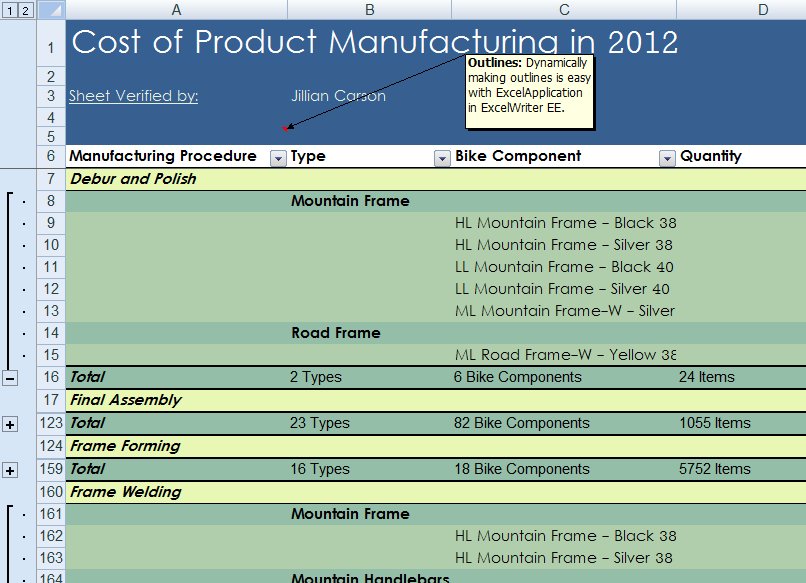
To see outlines in ExcelTemplate with Grouping and Nesting in action, check out our Full Featured Reporting demo.
Got questions? Feel free to ask in OfficeWriter Answers for HOW-TO information on ExcelWriter functionality.
 Follow
Follow